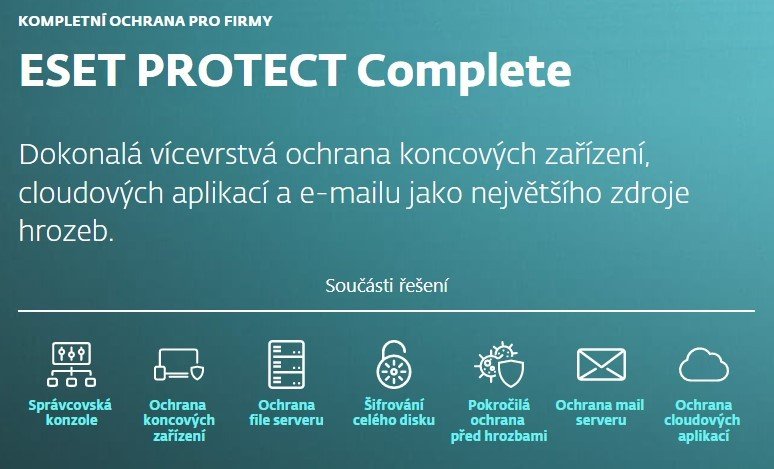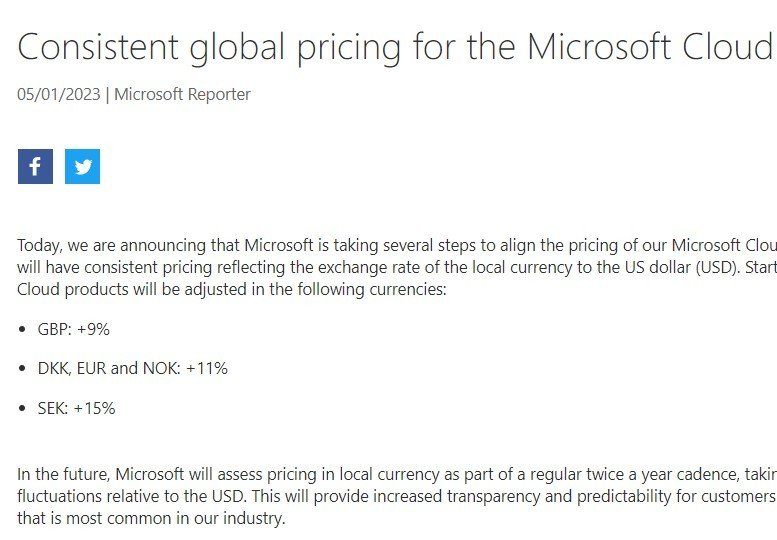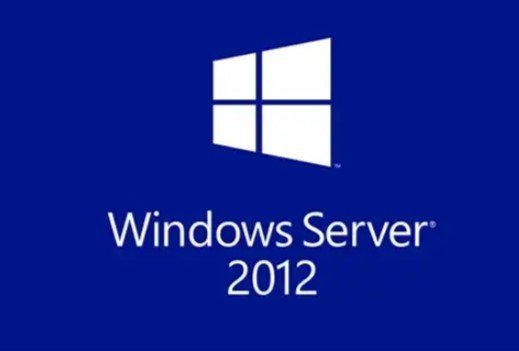Povolení Remote Desktop Services či Remote App pro dané uživatele
Pokud Vám při snaze přihlásit se pomocí RDP na server vyskočí hláška, že práva má pouze skupina Administrators, pak je nutné ve Správě zásad skupiny:
1) Ideálně vytvořit nový objekt zásad skupiny, zde třeba TS
2) A v něm přidat potřebné uživatele či lépe přímo skupiny do cesty Konfigurace počítače/Zásady/Nastavení systému Windows/Nastavení zabezpečení/Místní zásady/Přiřazení uživatelských práv/Povolit přihlášení terminálovou službou
(If you TS server is a domain controller (DC), security settings is different from a normal member server security settings. The DC security settings, by default, do not allow normal users to connect through Remote Desktop sessions - only administrators can (which explains why when you add them to the administrators group they are able to). To change the setting:
1. Open the GPMC (group policy management console), and edit the group policy
2. Browse to the 'User Rights Assignment' under 'Computer Configuration\Windows Settings\Security Settings\Local Policies\User Rights Assignment'
3. Locate 'Allow logon through Remote Desktop Services '
4. Add the 'Remote Desktop Users' group to that right
Note that if you add individual users to the right - it will still not work! Simply because the users do not have permissions to the RDP-TCP listener. By default the 'Remote Desktop Users' group have permissions to the RDP-TCP listener. Therefore follow the steps exactly as shown above.
It is recommended not to add individual users to the 'Remote Desktop Users' group directly. Instead, create an AD group, add the users as members of that group and then add that group to the 'Remote
Pokud Vám při snaze přihlásit se pomocí RDP na server vyskočí hláška, že práva má pouze skupina Administrators, pak je nutné ve Správě zásad skupiny:
1) Ideálně vytvořit nový objekt zásad skupiny, zde třeba TS
2) A v něm přidat potřebné uživatele či lépe přímo skupiny do cesty Konfigurace počítače/Zásady/Nastavení systému Windows/Nastavení zabezpečení/Místní zásady/Přiřazení uživatelských práv/Povolit přihlášení terminálovou službou
(If you TS server is a domain controller (DC), security settings is different from a normal member server security settings. The DC security settings, by default, do not allow normal users to connect through Remote Desktop sessions - only administrators can (which explains why when you add them to the administrators group they are able to). To change the setting:
1. Open the GPMC (group policy management console), and edit the group policy
2. Browse to the 'User Rights Assignment' under 'Computer Configuration\Windows Settings\Security Settings\Local Policies\User Rights Assignment'
3. Locate 'Allow logon through Remote Desktop Services '
4. Add the 'Remote Desktop Users' group to that right
Note that if you add individual users to the right - it will still not work! Simply because the users do not have permissions to the RDP-TCP listener. By default the 'Remote Desktop Users' group have permissions to the RDP-TCP listener. Therefore follow the steps exactly as shown above.
It is recommended not to add individual users to the 'Remote Desktop Users' group directly. Instead, create an AD group, add the users as members of that group and then add that group to the 'Remote